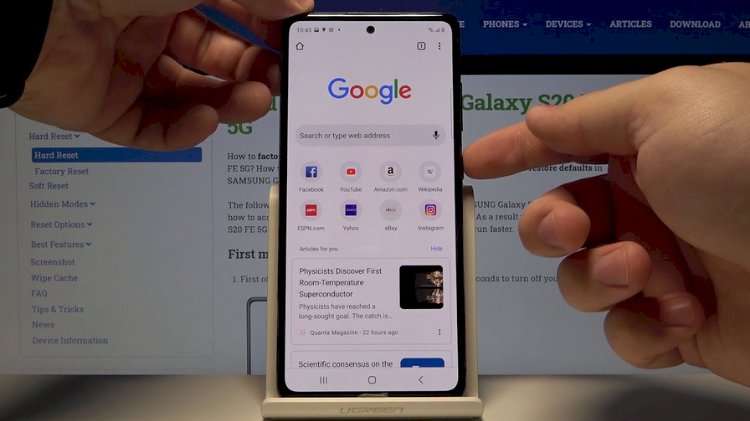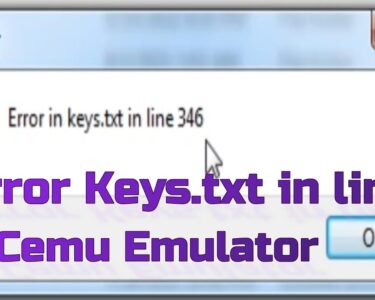An essential functionality today in a mobile phone or tablet is the possibility of taking screenshots, that is to say to record in an image what appears on the screen at that precise moment on your Samsung Galaxy S20 FE.
There are applications that can perform this functionality, but fortunately, you do not need to install any additional app as it is included in the Android 10, One UI 2.5 operating system.
When you make a screenshot, you can send that WhatsApp conversation, Tinder, Instagram story, Facebook photo or video frame in the memory of your Samsung device.
On the contrary, if you want to record a video of what is shown on the screen of your Samsung Galaxy S20 FE, for example to record a video call, a story or a web page or piece of an internet video, you can follow the next tutorial: Record screen from Samsung Galaxy S20 FE
First method:
If you want to make a screenshot to your Samsung Galaxy S20 FE you have to follow these simple steps:
Estimated time: 2 minutes.
1- First step:
First we go to the screen to which you want to make the screenshot of your Samsung Galaxy S20 FE, be it a web page, chat or application.

2- Second step:
There are two methods: using the Android native method by simultaneously pressing the power key and the Volume key down or through Samsung’s own system: it consists of sliding the side of the palm of the hand across the screen from the right side to the left (or vice versa) of our Samsung Galaxy S20 FE to that we see a flash that indicates that the capture has been made. This method may not be available, depending on the version of the software you have.
To take the screenshot with this gesture you must first activate it from the settings, go to the settings, click on “Advanced functions” and activate the option “Move palm to capture”.

3- Third step:
The captured image is automatically saved in the gallery of your mobile/cell phone Samsung Galaxy S20 FE.

4- Fourth step:
Click on the capture that you just made on your Galaxy S20 FE, and you will be able to edit it, trim it or send it to your contacts or through your preferred social network.

Second method to make a screenshot in Galaxy S20 FE:
1- Go to the screen or application you want to capture the screen on your Samsung.
2- Open the notification bar of your Samsung Galaxy S20 FE by sliding your finger from the top of the screen down and pressing the “Screenshot” icon.
3- The captured image is automatically saved in the gallery of your phone or tablet Samsung.
About the device:
Samsung Galaxy S20 FE a size of 159.8 x 74.5 x 8.4 mm (6.29 x 2.93 x 0.33 in), a weight of 190 grams, a screen size of 6.5 inches, 101.0 cm2 (~84.8% screen-to-body ratio) and a screen resolution of 1080 x 2400 pixels, 20:9 ratio (~407 ppi density).
It has a processor Octa-core (2×2.73 GHz Mongoose M5 & 2×2.50 GHz Cortex-A76 & 4×2.0 GHz Cortex-A55), a graphics card Mali-G77 MP11, a RAM memory 6 GB / 8 GB and an internal memory of 128 GB / 256 GB.
The Samsung Galaxy S20 FE it comes from the factory with the operating system Android 10, One UI 2.5