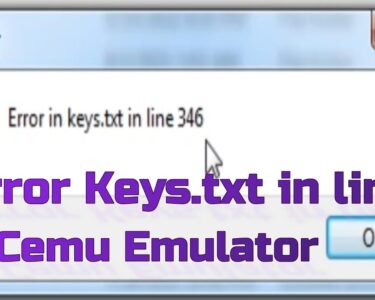Have you been experiencing an issue with a particular app or apps on your Apple TV and you wonder if it’s possible to close an app? Then you are in the right place, in this guide I’ll be teaching you How to close Apple TV apps. Closing apps on Apple TV is quite different from deleting apps.
Switching from one app to another is not a new feature for smartphone users but still doesn’t change the fact that it stills makes it relatively easy to access various apps on a system and Apple TV makes it possible for its users to be able to switch between apps on their TV. Here’s the catch, sometimes switching from one app to another on recent Apple TV models doesn’t close the first app but rather makes the app run in the background, and this can be an issue if you switch between multiple apps frequently because if one malfunction or freezes, it invariably drags or slows down your entire Apple TV system and, in such cases, learning How to close Apple TV apps will come in handy.
Over the years Apple has had 5 generations of Apple TVs from 2007 down to 2017 where the most recent Apple TV was released. The Generations of Apple TV’s are 1st generation, 2nd generation, 3rd generation, 4th generation (HD), and 5th generation (4K) Apple TV with a more recent model (6th generation) scheduled to be released later this year. Now, down to the business of the day.
How to close Apple TV Apps (1st Generation)
According to Wikipedia “Apple TV was unveiled as a work in progress called “iTV” on September 12, 2006, at an Apple Special Event using a modified Front Row interface using the Apple Remote. Apple TV first shipped on March 21, 2007, with a 40 GB hard disk. An updated model with a 160 GB HDD was released on May 31, 2007; subsequently, Apple ceased selling the 40 GB HDD version on September 14, 2009.” The major advantage Apple 1st generation TV has over recent models, is its ability to store content, movies, music, etc., and this because a physical hard drive is incorporated into the system.
Sadly, you can only close apps on Apple TV 4K and Apple TV HD. This is because earlier TV models don’t run apps the same way, and the app closes automatically.
How to close Apple TV Apps (2nd Generation)
According to Wikipedia, “The 2nd generation Apple TV was announced on September 1, 2010, and was the first to run on a variant of iOS. The device is housed in a smaller, all-black case, one-quarter the size of the original. This model replaced the internal hard drive with 8 GB internal flash storage, enough local storage for buffering purposes; all media became streamed, instead of synced. It supports output up to 720p over HDMI only.” The 2nd generation Apple TV is no longer produced by Apple, its production was discontinued in 2012. Unlike the 1st generation Apple TV’s that can store content, the 2nd generation Apple TV is Internet-Centric in the sense that you can only stream contents and due to this reason, its storage memory was reduced to 8GB of Flash Memory just enough for it to be able to store streamed contents.
Sadly, the same thing applies to the 2nd generation Apple TV, you can only close apps on Apple TV 4K and Apple TV HD. This is because earlier TV models don’t run apps the same way and the app closes automatically.
How to close Apple TV Apps (3rd Generation)
According to Wikipedia “On March 7, 2012, Apple announced the 3rd generation Apple TV (model A1427) at an Apple Special Event. It is identical externally to the second generation model, includes a dual-core A5 processor with one core deactivated or unused, and supports 1080p output. Apple silently released a third-generation “Rev A” (model A1469) on January 28, 2013, with component changes included. This refreshed model gained support for peer-to-peer Airplay which allowed iOS devices to mirror to the Apple TV without requiring both devices to be on the same Wi-Fi network. This model also saw the dual-core Apple A5 chip with one core deactivated being replaced with a single-core variant of the A5 chip. Some users reported the Rev A drawing less power than the original 3rd generation Apple TV.”The third-generation Apple TV is externally identical to the second-generation Apple TV. The difference lies in the fact that the 3rd generation Apple supports 1080p content from Youtube, Netflix, etc. It makes it relatively easy to rent or purchase content from Apple and stream content from an iPad, iPhone, etc.
close apps on your 3rd generation Apple TV
It might interest you to know that 3rd generation Apple TV’s are now obsolete and no longer produced by Apple but if you still own a 3rd generation Apple TV, for the sake of this guide, I’ll be showing you how to close Apple TV apps on your Apple TV (3rd generation). Follow the step below to be able to close apps on your Apple TV.
- To close the problematic apps on your Apple TV, you have to simply press and hold the Menu button on the remote that came with your device.
How to close Apple TV apps (4th Generation)
According to Wikipedia “On September 9, 2015, Apple announced the 4th generation Apple TV at an Apple Special Event. The 4th generation model uses a new operating system, tvOS, with an app store, allowing downloads of third-party apps for video, audio, games, and other content. Upon release, third-party apps were available from a limited range of providers, with new APIs providing opportunities for more apps. A requirement of new apps and games was that they must include interfacing with the new touchpad-enabled Siri remote, which was later relaxed for games. In March 2019 Apple rebranded the device as Apple TV HD. The 4th generation includes a 64-bit Apple A8 processor and adds support for Dolby Digital Plus audio. While similar to the form factor of the 2nd and 3rd generation models, the 4th generation model is taller. In contrast to the old remote’s arrow button, the 4th generation Apple TV’s touch remote uses swipe-to-select features, Siri support, a built-in microphone, volume control over HDMI CEC and IR, and an accelerometer (IMU).”
Unlike the previous generations, where you can’t close apps on your Apple TV, you can with the Apple TV HD, and in this guide, I’ll be showing you How to close Apple TV apps (4th generation HD TV).To close an app on your Apple TV HD, you should be using a Siri remote (A.K.A the Apple TV remote in some regions).
- On your remote control, locate the TV/Home button, represented by a TV set, and click on it to enable you to return to your Home screen.
- Once that is done, it should pull up all the apps currently running on your device arranged in separate windows. Scroll using your Touchpad to select the app you want to close.
- Finally, swipe up to close the app.
Now you know how to close apps on your Apple TV, your TV will no longer lag as you easily close apps dragging your TV when not in use.
How to close Apple TV apps (5th Generation)
First released almost a decade ago at an Apple Special Event on September 12, 2017, the 5th generation Apple TV, named Apple TV 4K, supports 2160p output, HDR10, Dolby Vision, and includes a faster Apple A10X Fusion processor supporting HEVC hardware decoding. Dolby Atmos support was added in tvOS 12. Following the announcement of the new models, the 64 GB version of the 4th generation Apple TV was discontinued.
Externally it is similar to the 4th generation model, with the only differences being the addition of vents on the base, the removal of the USB-C port, and the addition of a tactile white ring around the Menu button on the included Siri Remote.”Amongst the many things you can do this device, I’ll be telling you quite a few: you can customize your screensaver, scrub with Siri, get to the app switcher, install apps automatically, quickly move apps into folders, add a keyboard as a gamepad, etc. so we don’t further buttress from the point, I’ll be showing you How to close Apple TV apps (Apple 4K TV).
To close apps on your Apple 4K TV, please follow the steps outlined above to close apps on a 4th generation Apple TV. If you follow the steps correctly you should have the same results. If for some reason you can’t find your TV or it got spoilt you can use the Apple TV remote app on your iPhone, because it was designed to mimic your remote control.
How to Force-Close an App on Apple TV
Sometimes, knowing How to close Apple TV apps alone doesn’t seem to solve the problem, an alternate method would be to force close that particular app that is malfunctioning and I’ll be showing you how to force close any app on your Apple TV (N/B: this also works for the Apple HD TV).
- In the app, double click on the Home button to bring up the app switcher.
- It should be the first app on your app switcher, otherwise swipe ripe until the app is found.
- Swipe up and the app will close.
- Finally, press the Home button to return to the main screen.
And if for any reason, the above steps don’t solve your problem still, you can simply restart your device. To do this, head to settings using your remote, select the system and then restart.
And if the entire TV becomes unresponsive that it doesn’t respond to any inputs, it is recommended that you unplug the cable from the power source, wait a few seconds, and plug it back in.