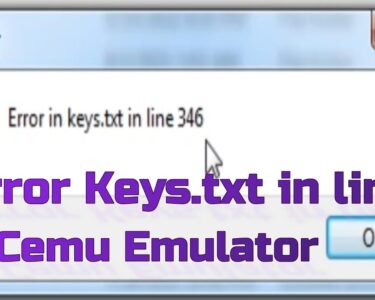Microsoft Team is used widely all over the world. In a few years, it has gained millions of daily active users. It is a video conferencing app that helps people to communicate and join to have a business or other meetings. As it’s a video conferencing software users want to change their video background to enhance their meeting experience. Microsoft has various features for their users and so it also has a handy feature that helps you to change your background on different devices. The feature is very useful for you if you do not want other participants to see your actual background or have to hide the messy room. In this article we are going to discuss How To Change Video Background On Microsoft Teams Latest Version, so read the given information to learn about this useful feature.
Microsoft Team

Before getting introduced to Team’s feature let us first get introduced to Team itself. Microsoft Team is a video conferencing software developed by Microsoft and it is a part of applications like Microsoft 365 and Office 365. With the availability of different devices, the Team has millions of daily active users. The team is used by people from different businesses or works and the Team has various features for their users.
From all the various features Team we are going to discuss one of its features which is very useful to almost every user. We are going to mention How To Change Video Background On Microsoft Teams Latest Version. Now let’s learn about it.
Changing Background
Microsoft has a background Changing Feature which could be used by users easily. Changing the background is just a few steps. Let’s learn how To Change Video Background On Microsoft Teams Latest Version on different devices.
Change Background At Mobile
Microsoft Teams can be very conveniently used on mobile phones for meetings. It allows users to change their background before and during the meeting too.
Follow the given steps to change Background during the meeting:
1 Join a meeting in Team.
2 Tap on more options provided at the control of the meeting.
3 Now select the “Background Effect” option.
4 Select the image from the provided images or you can select your image.
5 Tap on done to complete the change.
To add your image to your mobile follow the given steps:
1 Tap on the plus ‘+’ symbol.
2 Choose a photo from your device.
3 Choose “Done” to complete the process.
Changing Background At Desktop

There is just a straightforward process to change the Microsoft Team background on your desktop. The options are available both during and before the meeting.
Follow the given steps to change Background during the meeting:
1 Open Team app and join meetings.
2 Click on “More Options” and then select the option marked as “Apply background effects”.
3 You will have the option to blur the background or to change it. Select the change Background option to replace your background with the available photo or you can even upload your image.
4 Look at the preview to see the changes before they are applied.
5 At least click on Apply to save changes.
 Also Read:
Also Read:
- How To Change Video Background On Microsoft Teams Latest Version
- Learn The Ways To Mute Meetings In Microsoft Team
- Delete Chats In Microsoft Team: Here Is The Way You Can Use To Delete Chats From Team
- How To Create A Team In Microsoft Teams In 2022
Read More On: SpreeOwl.com
Conclusion
Changing your meeting background results in enhancing your Team meetings. We have listed the information that will help you to understand How To Change Video Background On Microsoft Teams Latest Version on different devices. Hope you have found this post useful and informative.