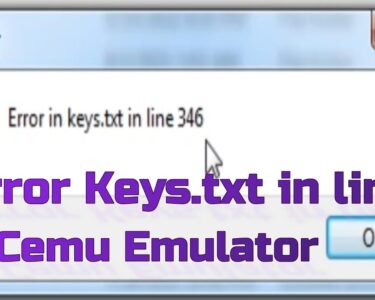HomeKit is a powerful platform that allows you to control and automate various smart devices in your home using Apple’s ecosystem. With HomeKit automations, you can create personalized routines, schedules, and triggers to make your smart home work seamlessly.
However, encountering issues where HomeKit automations fail to function can be frustrating. If you’re experiencing problems with your HomeKit automations not working as expected, don’t worry. In this guide, we will explore some common reasons why HomeKit automations may fail and provide step-by-step instructions to help you troubleshoot and fix the issues.
By following these troubleshooting tips, you can restore the functionality of your HomeKit automations and enjoy the convenience and efficiency of your smart home once again.
Uses of Homekit Automation
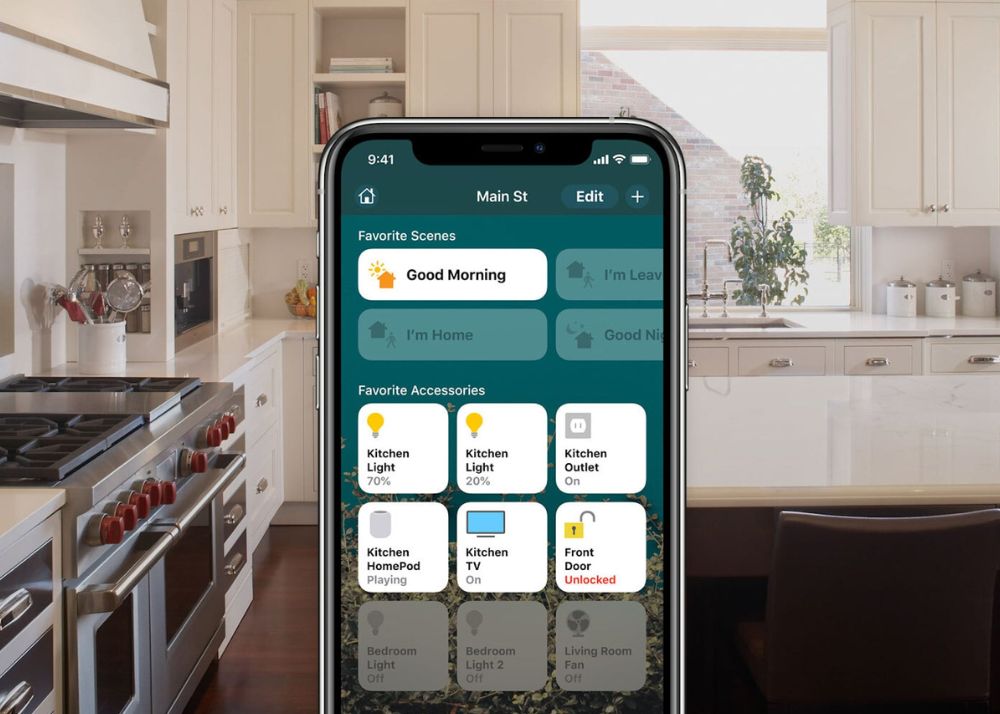
HomeKit automation offers a wide range of benefits and uses to enhance your smart home experience. Here are some common applications and uses of HomeKit automation:
1. Lighting control: Set up automations to turn lights on or off based on triggers such as time of day, occupancy, or motion detection. You can create schedules to simulate presence when you’re away or adjust lighting based on natural daylight.
2. Energy management: Use HomeKit automation to optimize energy usage by automatically adjusting thermostats, smart plugs, or smart appliances. For example, you can set your thermostat to lower the temperature when no one is home or turn off appliances when they’re not in use.
3. Security and surveillance: Integrate security cameras, door locks, and motion sensors with HomeKit automation to create a comprehensive security system. Automate actions like turning on lights or sending notifications when motion is detected or when doors are unlocked.
4. Home theater control: Simplify your home theater experience by creating automations to control multiple devices simultaneously. For instance, you can set up an automation that dims the lights, lowers the blinds, and turns on the TV and sound system with a single command.
5. Morning and bedtime routines: Create automations to assist with your morning and bedtime routines. For example, you can schedule your blinds to open gradually in the morning, turn on specific lights, start playing your favorite music, and adjust the thermostat to your desired temperature.
These are just a few examples of the many ways HomeKit automation can be utilized to simplify and enhance your smart home experience. The versatility and flexibility of HomeKit allow you to customize and tailor automations to fit your specific needs and preferences.
Related: How to Fix Crane Humidifier If Not Working? Read Here
How to Fix Homekit Automation If Not Working?
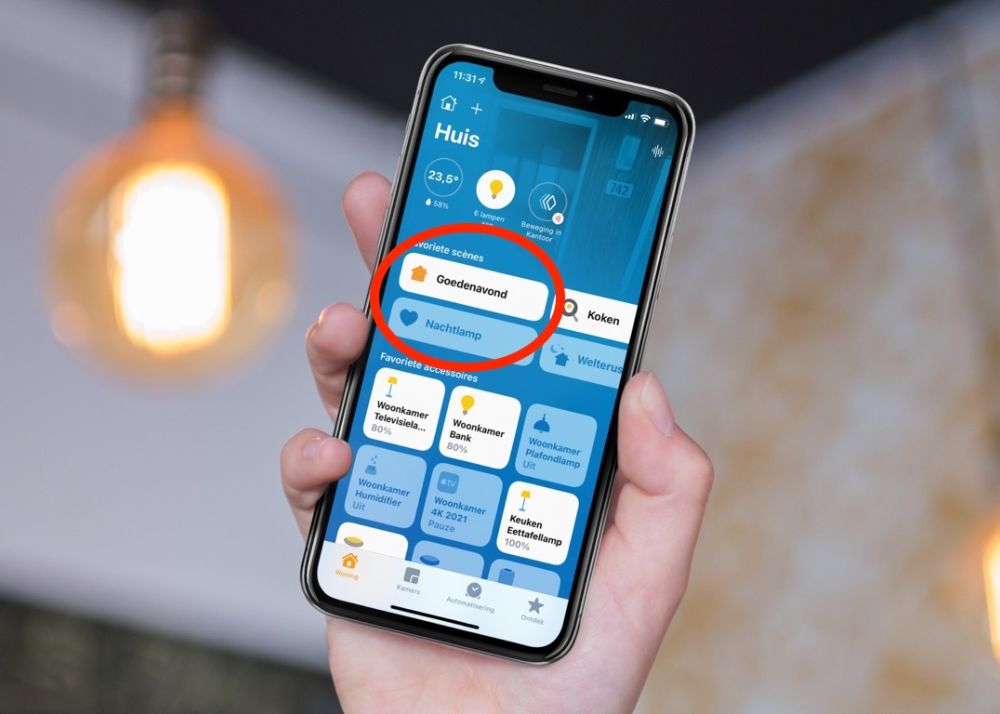
Here are 10 ways to troubleshoot and fix HomeKit automation issues:
1. Check device compatibility: Ensure that all the devices involved in the automation, including the accessory and the iOS devices, are compatible with HomeKit. Some older devices may not support all HomeKit features.
2. Verify device connectivity: Make sure all devices involved in the automation, such as smart lights, thermostats, or smart plugs, are connected to your home Wi-Fi network and are accessible through their respective manufacturer apps.
3. Update firmware and software: Ensure that all devices, including your iOS devices, HomePod, Apple TV, or iPad acting as a HomeKit hub, are running the latest firmware and software updates. Outdated software can cause compatibility issues.
4. Restart devices: Restart your iOS devices, HomePod, Apple TV, or iPad acting as a HomeKit hub. Sometimes, a simple restart can resolve connectivity or synchronization problems.
5. Check HomeKit hub status: If you’re using an Apple TV, HomePod, or iPad as a HomeKit hub, ensure that it is properly set up and connected to your home network. Verify that it has a stable internet connection and is signed in to the same Apple ID as your iOS devices.
6. Reset HomeKit hub: If you’re experiencing persistent issues with HomeKit automations, try resetting your HomeKit hub. Go to the hub’s settings in the Home app and select the option to reset or remove the hub. Afterward, set it up again as a HomeKit hub.
7. Review automation settings: Double-check the settings of your HomeKit automations. Make sure the conditions, triggers, and actions are properly configured. Verify that the correct devices are selected and that any required permissions, like location access or camera access, are granted.
8. Test individual device control: Check if you can control each device individually through the Home app or the respective manufacturer app. If you encounter issues with controlling a specific device, troubleshoot it separately and ensure it’s functioning correctly.
9. Ensure consistent power supply: Make sure that all devices involved in the automation, such as smart plugs or bridges, have a stable power supply. Unreliable power or frequent power outages can disrupt HomeKit automations.
10. Reset and reconfigure accessories: As a last resort, if none of the above steps work, you can try resetting and reconfiguring the problematic accessories. Refer to the manufacturer’s instructions to perform a factory reset and set them up again in the Home app.
Remember to consult the manufacturer’s documentation or contact their support if you encounter specific issues with a particular device or automation. HomeKit troubleshooting can vary based on the specific products and configurations in your smart home setup.
Read More: SpreeOwl is a modern media blogging website focusing on business, finance, technology, healthcare, entrepreneurship, leadership, and lifestyle.